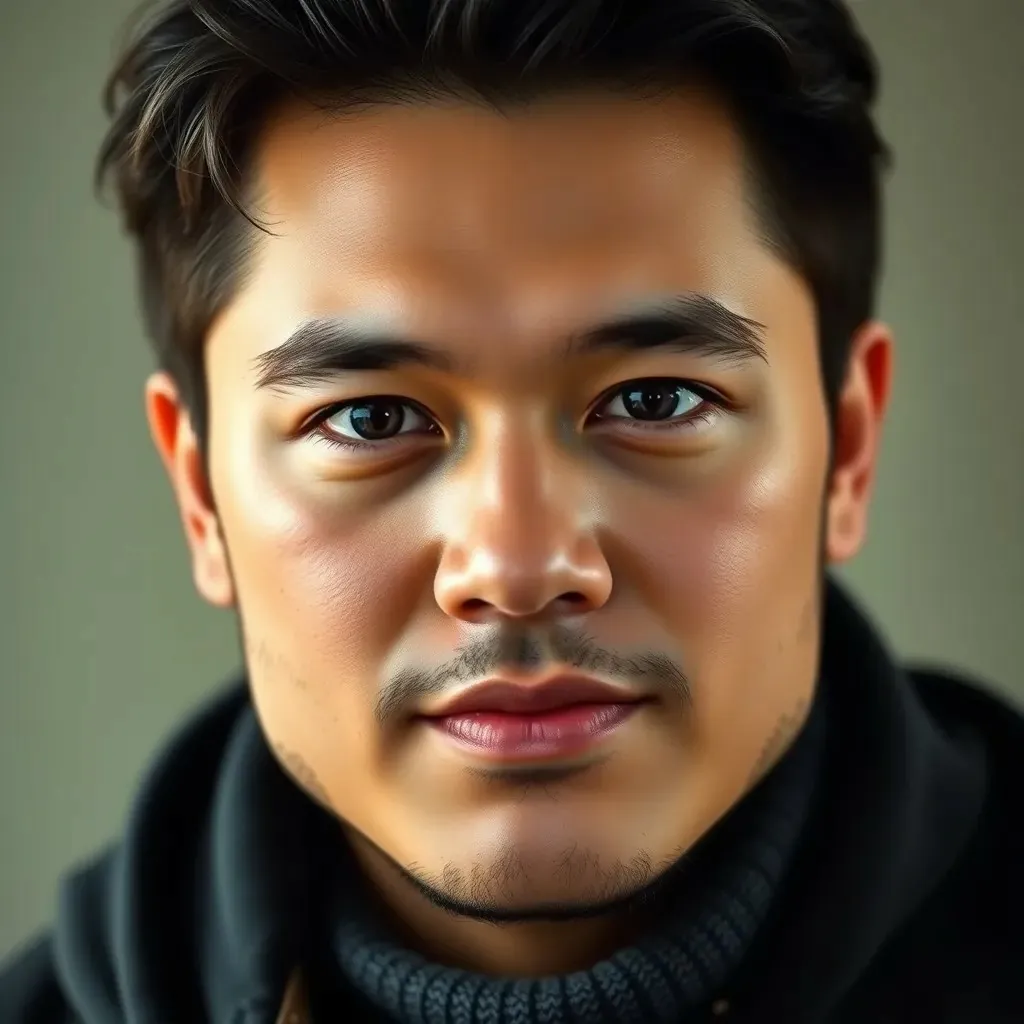In a world where sharing moments is just a tap away, knowing how to send a screenshot from an iPhone is a game changer. Whether it’s a hilarious meme or a critical piece of information, capturing and sharing those digital gems can make you the hero of your group chat. But wait—how does one master this seemingly simple feat?
Table of Contents
ToggleUnderstanding Screenshots on iPhone
Screenshots capture images displayed on the iPhone screen. Knowing how to take and send them is essential for sharing visual content quickly.
What Is a Screenshot?
A screenshot is an image that reflects what appears on the screen at a specific moment. Users might capture anything from text messages to social media posts. It’s a handy tool that allows users to document information without needing to type or summarize. The captured image typically saves in the Photos app, making it easily accessible for sharing.
Why Take Screenshots?
Screenshots provide a quick way to share information with others. They help capture important conversations, instructions, or notifications. Users may want to save interesting memes or images to share later. In addition, screenshots can serve as evidence in various situations, such as technical support or verifying information. The ease of sending them enhances communication among friends, family, and colleagues.
How to Take a Screenshot on iPhone
Taking a screenshot on an iPhone is a simple process that anyone can master. This function allows users to capture what’s on their screen effortlessly.
Using Hardware Buttons
Pressing the Side button and the Volume Up button simultaneously captures a screenshot on newer iPhone models. Ensure that the buttons are pressed quickly for successful capture. For older iPhone models, pressing the Home button and the Side button at the same time achieves the same result. A thumbnail of the screenshot appears briefly in the lower corner of the screen. Tapping this thumbnail opens editing options, such as cropping or drawing, before saving it to the Photos app.
Using AssistiveTouch
AssistiveTouch offers a convenient alternative for taking screenshots. Activating AssistiveTouch through Settings enables users to access a floating menu. Users can select the “Device” option, followed by tapping “More.” The “Screenshot” button appears within this menu. A quick tap captures the current screen image, making it accessible in the Photos app immediately after. This method proves beneficial for individuals who find it challenging to press physical buttons.
Methods to Send a Screenshot
Users can share screenshots through various methods on an iPhone. Each method allows for quick sharing, enhancing communication with friends, family, and colleagues.
Messaging Apps
Messaging apps provide a fast way to send screenshots. Popular options include iMessage, WhatsApp, and Facebook Messenger. To share a screenshot, first access the Photos app, locate the screenshot, and tap on it. Use the Share icon, then choose the preferred messaging app. A new message screen opens with the screenshot attached. Recipients receive it instantly, making this method ideal for quick exchanges or group chats.
Emailing a screenshot is another effective option. Start by opening the Photos app and searching for the desired screenshot. Tap the image, then hit the Share icon. Select the Mail app from the sharing options. An email draft opens with the screenshot included as an attachment. Users can add a recipient’s address and include a message before sending. This method works well for formal communications or when sharing with multiple recipients.
Tips for Sending Screenshots
Sending screenshots efficiently involves a few essential tips, ensuring clarity and privacy.
Editing Before Sending
Editing allows users to refine their screenshots, enhancing the content shared. After capturing a screenshot, a thumbnail appears in the lower-left corner, providing editing options. Tapping on this thumbnail opens a simple editing interface, where one can crop, annotate, or highlight specific areas. For instance, adding text or arrows can direct the recipient’s attention to critical information. After making the desired edits, users can save changes before sending. This step improves communication by presenting only relevant information.
Ensuring Privacy
Ensuring privacy remains crucial when sharing screenshots. Before sending, examine the content for sensitive information. Crop out any private messages, account details, or personal photos that shouldn’t be disclosed. Consider blurring or obscuring identifiable elements to further protect privacy. Users can utilize built-in tools in the editing mode for this purpose. Once satisfied with the edited screenshot, it’s safer to share the image, minimizing the risk of unintended exposure. Practicing these privacy measures fosters trust in sharing information.
Mastering the art of sending screenshots on an iPhone opens up new avenues for sharing important information and memorable moments. With just a few taps users can quickly capture and distribute content that enhances communication with friends and family.
Whether it’s using hardware buttons or AssistiveTouch the methods are straightforward and user-friendly. By taking advantage of editing tools users can ensure clarity and maintain privacy while sharing.
This skill not only simplifies conversations but also fosters a more connected experience in today’s digital world. Embracing this feature can significantly enrich interactions and streamline the way information is shared.